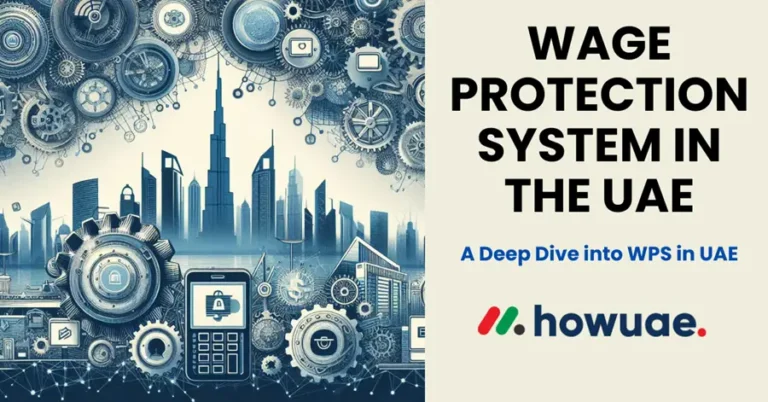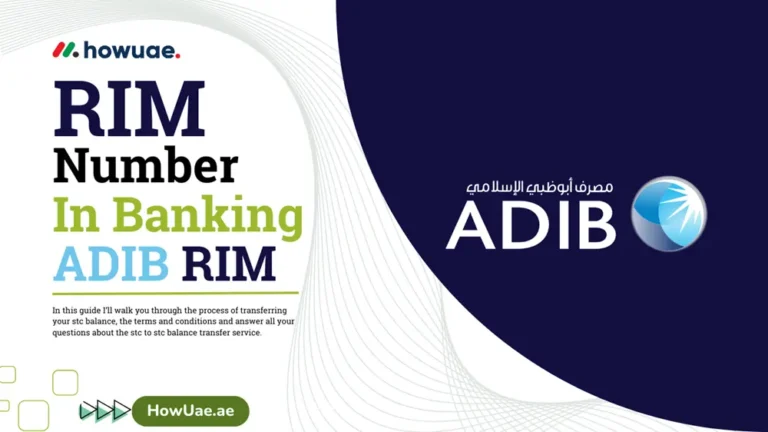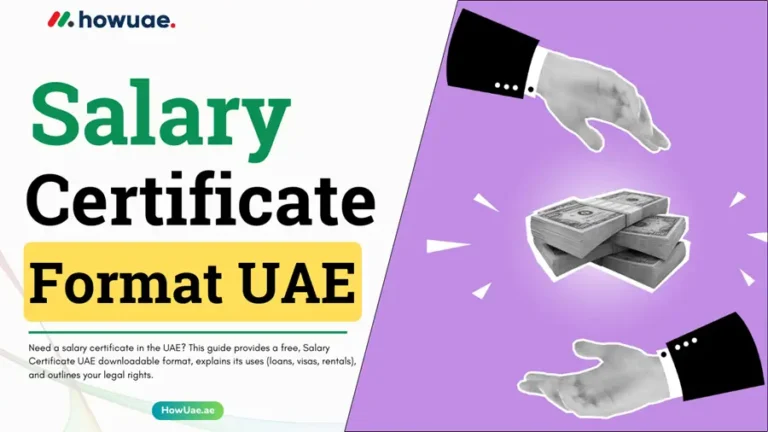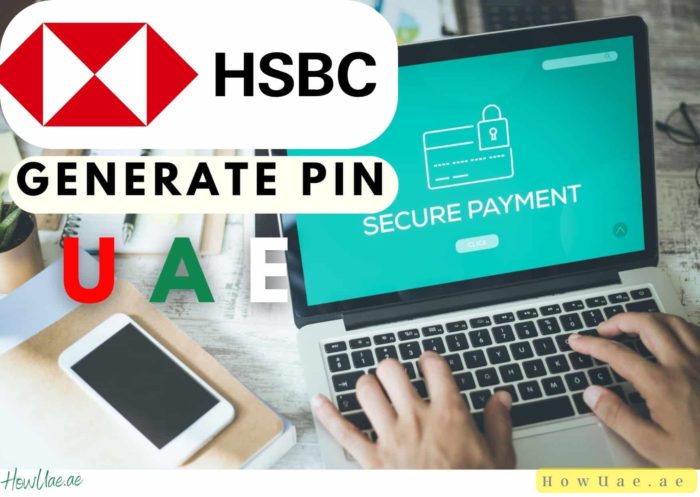
Welcome to the comprehensive guide on generating a PIN for your HSBC debit card in the UAE. In this article, we’ll walk you through the process of getting started with HSBC’s Digital Secure Key, troubleshooting common issues, and understanding how to use both the Digital Secure Key and physical Secure Key for added security.
Generate PIN key Points:
Getting Started with Digital Secure Key
- What is a Digital Secure Key?
- Activating the Digital Secure Key
- Transitioning from Physical Secure Key to Digital Secure Key
Common Issues
- Recovering Forgotten Usernames
- Resetting Online Banking Passwords
- Migrating from Physical to Digital Secure Key
Using Digital Secure Key
- Logging In to Online Banking
- Generating Transaction Verification Codes
- Creating Re-authentication Codes
Using Physical Secure Key
- Handling Lost Physical Secure Keys
- Troubleshooting Non-functional Physical Secure Keys
- Updating Mobile Numbers for Activation
Understanding the Digital Secure Key
What is a Digital Secure Key?
The Digital Secure Key, integrated into the HSBC UAE mobile banking app, provides an additional layer of security for logging in, making payments, and modifying personal details. It generates one-time passwords (OTPs) to enhance security.
How To Activate the Digital Secure Key?
To activate the Digital Secure Key, ensure you have the latest version of the “HSBC UAE App Andriod”. For existing app users, log in with your 6-digit PIN or biometrics. Switch to the Digital Secure Key when prompted, then confirm the activation.
New app users should download the app, register, and log in. Follow the activation prompt to enable the Digital Secure Key. Opting out of this feature restricts access to the HSBC UAE app.
Physical Secure Key Switching
Switching to the Digital Secure Key doesn’t necessitate the physical Secure Key. Existing users should log in and select ‘Confirm and continue‘ for activation. New users can download the app, register, and activate the Digital Secure Key to replace the physical one.
Some Common Issues
How to Recover Forgotten Usernames or Internet Banking IDs?
If your username or Internet Banking ID is forgotten, call customer support for assistance at 800 4525.
How to Reset Online Banking Password?
On the online banking log-in page, select ‘Forgotten your password‘ and follow the on-screen instructions.
How to Migrate from Physical to Digital Secure Key?
Upon activating the Digital Secure Key, the physical Secure Key becomes inactive. Dispose of it responsibly or return it to an HSBC UAE branch.
How to use Digital Secure Key
Logging In to Online Banking
Launch the HSBC UAE app, activate your Digital Secure Key, select ‘Generate a code,’ and choose ‘Log on to online banking.’ Input your 6-digit PIN or use biometrics, then enter the security code displayed on the online banking login page.
How To Generate Transaction Verification Code?
Follow similar steps as logging in, but select ‘Transaction Signing.’ After inputting the requested transaction digits, input the security code on the online banking page.
How to Create a Re-authentication Code?
Choose ‘Re-authenticate code’ after generating a code on the app. Input this code on the online banking page.
How to Use Physical Secure Key
Handling Lost Physical Secure Keys
Upgrade to the Digital Secure Key to deactivate the lost physical key. For a replacement, contact us immediately.
How to Resolve Issues with Non-functional Physical Secure Keys?
Consider upgrading to a Digital Secure Key. For physical key issues, call customer support for a replacement.
Updating Mobile Numbers for Activation
Contact customer services to update your mobile number.
This guide empowers you to generate a PIN for your HSBC debit card in the UAE. Whether using the Digital Secure Key or the physical Secure Key, your security is our priority. If additional support is needed contact support of HSBC at 800 4525 (or +971 4 227 4310 outside UAE).
Also read: CREDIT KNOWLEDGE | How To Get Esaad Card – Esaad Card Offers | How to Double Your Money in UAE